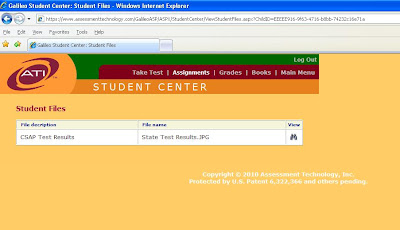ATI welcomes suggestions for new items. Such suggestions help to ensure that assessments will meet district needs. ATI currently has one of the largest item banks in the nation containing over seventy-thousand certified items. Moreover, as mentioned above, the banks are continuously growing.
ATI has stringent guidelines for creating items. When making suggestions for new items, there are a number of considerations that a district may find useful. Suggestions for new items are likely to benefit the district most when they focus on the measurement of a specific skill or capability. If the district curriculum includes a particular capability that is not currently well represented in ATI item banks, suggesting the inclusion of additional items assessing the skill in question will be beneficial as long as the skill suggested aligns to the standard. At times, textbooks contain concepts which do not align to any state standards. In order to maintain the validity of ATI assessments, only items which align to a specific state standard may be added to ATI’s assessment bank. The more specific a request provided by a district, the more likely that ATI’s writers will be able to produce the exact items a district desires.
Suggesting stylistic changes is generally less useful. ATI does develop items specifically aligned to the various styles of statewide assessments. ATI, as well as states testing companies, have specific guidelines for measuring reading level. Many items use specific wording in order to maintain appropriate grade-level readability. For example, the phrase “past tense” will not be used on a third grade test since the word “tense” has a reading level ranking of sixth grade. It is important to ensure that items on local benchmark and formative assessments not be limited to a particular style. Only practicing items using specific wording when learning a new concept may cause challenges for students later. Even state released items change their wordings from year to year. One year the first grade word problem may include the phrase “in all” and the following year it may include the phrase “altogether”. It is important for students to practice items using both phrases. In addition, as items become closer in style to a statewide test, the danger that test outcomes will be contaminated by the phenomenon of “teaching to the test” increases. Benchmark and formative assessments are intended to measure the mastery of standards, not merely the ability to respond to items written in one particular style.
Tuesday, July 20, 2010
Wednesday, July 7, 2010
Student File Attachment
Galileo users now have the option of adding attachments to a student’s record. These attachments can be accessed through the K-12 Student/Parent Center. Districts quite often mail out announcements or test results to the student and/or family. In certain states, the local department of education has turned over the responsibility of mailing out state test results to the school districts. In these budget conscious times, Galileo can save districts money on postage as well as labor, by mailing out announcements or test results.
On the Student Demographics page, there’s a link to “Add Student Files…” In addition, there’s an indicator as to how many files are attached so users don’t have to open the interface to find out.
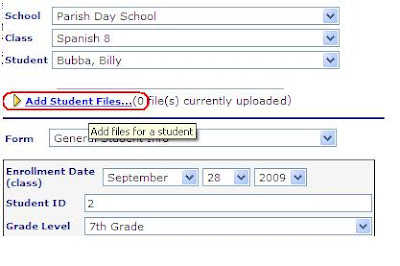 When you click the "Add Student Files..." link, the Student Files page opens. There's no limitation as to the file type that can be added, and, currently, no size limit. The option is given to add a file description. The final step is attaching the file and selecting the “Add” button.
When you click the "Add Student Files..." link, the Student Files page opens. There's no limitation as to the file type that can be added, and, currently, no size limit. The option is given to add a file description. The final step is attaching the file and selecting the “Add” button.
On the Student Demographics page, there’s a link to “Add Student Files…” In addition, there’s an indicator as to how many files are attached so users don’t have to open the interface to find out.
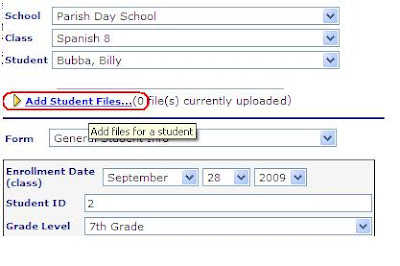 When you click the "Add Student Files..." link, the Student Files page opens. There's no limitation as to the file type that can be added, and, currently, no size limit. The option is given to add a file description. The final step is attaching the file and selecting the “Add” button.
When you click the "Add Student Files..." link, the Student Files page opens. There's no limitation as to the file type that can be added, and, currently, no size limit. The option is given to add a file description. The final step is attaching the file and selecting the “Add” button.The attachments/files are viewed in the K-12 Student/Parent Center. Once the student/parent logs in with the unique student user account, select the “more options” label/“Student Files” link to view the attachments.
Subscribe to:
Comments (Atom)