On the Student Demographics page, there’s a link to “Add Student Files…” In addition, there’s an indicator as to how many files are attached so users don’t have to open the interface to find out.
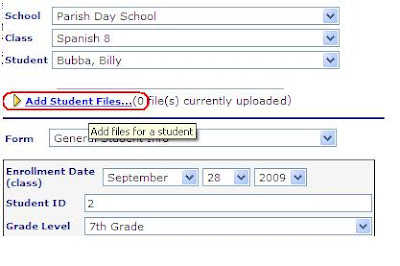 When you click the "Add Student Files..." link, the Student Files page opens. There's no limitation as to the file type that can be added, and, currently, no size limit. The option is given to add a file description. The final step is attaching the file and selecting the “Add” button.
When you click the "Add Student Files..." link, the Student Files page opens. There's no limitation as to the file type that can be added, and, currently, no size limit. The option is given to add a file description. The final step is attaching the file and selecting the “Add” button.The attachments/files are viewed in the K-12 Student/Parent Center. Once the student/parent logs in with the unique student user account, select the “more options” label/“Student Files” link to view the attachments.


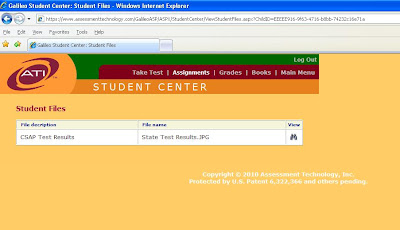

No comments:
Post a Comment