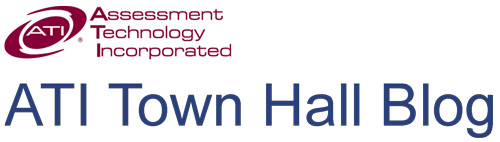Galileo Pre-K Online is a reliable and valid assessment tool that can be used to define, assess, and track learning. Galileo applies procedures based in Item Response Theory (IRT) to information gained through observational assessment to estimate a measure of child learning for each age range scale. This estimate of child learning is presented as the Developmental Level (DL) score.
ATI conducts research and analysis each year creating resources to help evaluate children’s learning. Two DL score analysis research briefs are now available:
Predicted Developmental Level Scores for Children Birth through 5 Years Based on 2014-15 Assessment Data
The predicted DL score helps you evaluate your children’s learning at various ages relative to the predicted DL score for children that age. Having this information early in the program year means you can identify children whose DL score is higher or lower than predicted and provide them enrichment and or intervention activities to further their development.
Estimated Growth for Children Birth through 5 Years Based on 2014-15 Assessment Data
In Galileo, growth is defined as a child’s change in his or her DL score. To help determine the estimated growth of children over various time periods, ATI looked at the relationship between a child’s DL score and time (in days). From this analysis, ATI was able to determine the estimated daily growth rate.
Read the full research briefs:
• Predicted Developmental Level Scores for Children Birth through 5 Years
• Estimated Growth for Children Birth through 5 Years
Tuesday, July 21, 2015
Monday, July 20, 2015
Preparing for Fall Data Importation
Preparing
for Fall Data Importation
As summer season kicks into
high gear, ATI staff preparations for the new school year are well under way. In the area of data importation, the focus during
school year transition is on new classes, rosters, and accommodating all staff
changes a district or charter school may undertake between school years.
For districts new to Galileo,
the best way to create your class lists and rosters is through Galileo Data
Import (GDI). The GDI process involves
three basic steps:
1) The
district or charter school provides an export from their Student Information
System (SIS) that lists all classes, teachers and students.
2) ATI
staff import this data to a test database and perform a thorough quality
assurance review – any problems are resolved with the submitter during the QA
process.
3) ATI
staff import the provided information directly into Galileo K-12 Online.
Detailed instructions for GDI
can be found in the Tech Support section of Galileo K-12 (and Pre-K)
Online. Importation instructions are updated
for each school year.
As you prepare your data for
importation, please remember the following important points:
1) Be
sure to include all the required
information listed in the importation instructions in your file.
2) Optional
information is not required in the Galileo database, but failure to include
this information may adversely affect future report filtering.
·
Any omitted optional data can be imported at any
time during the school year, either as part of GDI or as a separate process –
contact ATI for more information.
3) If
TeacherID or StudentID fields change within your SIS, please notify ATI prior
to providing any import files to ensure proper transition within the Galileo
database. Large-scale ID changes may require extra processing time so please
notify ATI as far in advance as possible so we can help you plan accordingly.
4) Due
to new class structures and teacher assignments, the quality assurance process
is typically longest during the first upload of the year. Getting uploads underway
as soon as data is available will help ensure adequate processing time before
your first assessments of the year. Files often require a full seven business days
to complete, so allocating extra time is beneficial.
5) Participation in Instructional Effectiveness
(IE) initiatives with ATI may require a roster for all responsible teachers to be imported.
6) Participation
in No-Evaluation Importation (NEI), the process of preparing for frequent
updates to rosters and data within Galileo K-12 Online, requires three
successive no-change imports at the beginning of each school year. Working alongside our import specialist to
adjust your import format may be necessary during this process.
If you have any questions
about GDI, please refer to the Galileo Data Importation instructions at http://www.ati-online.com/pdfs/ImportInstructionsK-12.pdf
or contact us at GalileoDataImport@ati-online.com.
Monday, July 13, 2015
ATI Launches New Online Testing Interface
In the next few months, ATI will launch several new application enhancements. The first of these is a significant revision of the online testing interface. The interface, released on July 6th, provides streamlined navigation and interactive features consistent with those found on state-wide assessments developed by PARCC, SBAC, and AIR. Testing tools in the interface (e.g., calculators, marked-for-review, strike-through and note capabilities) are designed to create a supportive testing experience for test takers. ATI’s many technology enhanced items are accommodated well in the interface for both district/charter-wide and classroom assessments. Additional bonus: The interface provides increased support for assessments offered through tablets.
 |
Galileo’s new testing interface provides
streamlined navigation and testing tools (e.g. calculators, marked-for-review,
strike-through and note capabilities).
|
Contact one of our friendly Field Service Coordinators to schedule
a Galileo Overview.
Tuesday, July 7, 2015
Galileo Dashboards
Galileo K-12 Online Dashboards provide users a centralized location from which to view and interact with actionable, real-time data on student learning and instructional effectiveness measures. Galileo offers the Teaching, School Performance, and Instructional Effectiveness Dashboards which quickly provide multi-level vantage points to evaluate and manage the instructional environment across the district, school, classroom or individual learners. The information provided in each Dashboard is based on task sets and is briefly described in the following.
The Teaching Dashboard enables teachers to implement curriculum as well as track individual student performance, class performance, and the performance of students in intervention groups. The Teaching Dashboard not only provides access to assessment results, but also supports instruction related to those results.
The School Performance Dashboard enables school- and district-level users to track student performance at the school and district levels. In addition to summarizing data for one or more schools, the School Performance Dashboard provides the results of state-of-the-art statistical analyses forecasting student performance on the statewide test and evaluating the effects of teachers and administrators on student growth. Districts implementing initiatives related to instructional effectiveness may also choose to make Instructional Effectiveness Dashboard available.
The Teaching Dashboard enables teachers to implement curriculum as well as track individual student performance, class performance, and the performance of students in intervention groups. The Teaching Dashboard not only provides access to assessment results, but also supports instruction related to those results.
 |
| The
Teaching Dashboard provides teachers a centralized location from which to view and interact with actionable, real-time data. |
The Instructional Effectiveness Dashboard enables users to obtain all instructional-effectiveness-related information in one place. The Administration tab, available to staff with appropriate permissions, contains technology to manage a complete instructional effectiveness system including tools to access and/or build proficiency rating scales, administer proficiency rating scales, and import/view staff files.
Learn more about Galileo Dashboards.
Subscribe to:
Posts (Atom)