In under a decade, C.E. Rose Elementary School in the Tucson Unified School District in Tucson, Arizona, has gone from approximately 20 to 30 percent of its students passing the state assessment, to more than 70 percent passing in both reading and math. The school’s educators believe that these impressive gains occurred thanks to active engagement and motivation of students, planning and collaboration, and utilizing Galileo K-12 Online data to induce interventions. “With [Galileo] ... you look at the data and it gives you the motivation you need to keep working toward your ultimate goal ... And I think that’s been one of the most powerful things,” said Rose’s principal, Stephen Trejo. Through ongoing evaluation of its success, the school’s staff has plans to continue down this path of achievement.
*In 2010 the state of Arizona introduced a new scale for statewide test scores for mathematics as well as a new standard for proficiency that was not aligned to the previous standard. Therefore, student performance on the statewide assessment in mathematics in 2010 and 2011 is not compared to student performance in years prior to 2010.
Read more about C.E. Rose and its data-based success.
Read more data-based success stories.
Monday, October 29, 2012
Tuesday, October 23, 2012
Custom Test Report
The Custom Test Report is a valuable tool for viewing formative and benchmark test results, including student demographic data that can be used to compare result sets. Filtering and sorting data within a Custom Test Report is easy using Excel. To benefit from the power of this tool, just create your custom test report as desired.
After creating the report, click the link to show “Custom Test Report Activity”:
On the main Custom Test Report activity page, wait for your report name to appear on the list and click the filename to open the report:
The file will open in your default text editor. Next, use the keystroke combination “Control+A” to select all text in the file, then use keystroke “Control+C” to copy the text to your computer’s clipboard.
Once the content is copied to the clipboard, open Excel and select cell A1, then use the keystroke combination “Control+V” to paste the content into the spreadsheet. Left-click in the cell above and to the left of A1 to highlight the entire sheet, then double left-click on the border between columns A and B to expand all columns to the appropriate width:
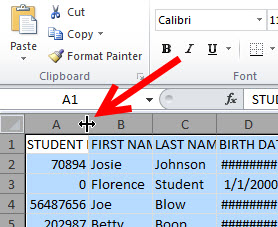
Next, just click on “Home” -> “Sort & Filter” -> “Filter” to set the auto-filtering:
Once this is complete, choose any filtering value you wish. For example, filtering based on grade levels is done by clicking the down-arrow at the top of the appropriate column and then eliminating all undesired grade levels:
Note the report is now filtered appropriately by removing all non-fourth-grade students:
Alternatively, you can sort data within any column by selecting the desired column and using the “Sort & Filter” button selections:
For more information or a quick reference guide on how to create a Custom Test Report, please contact your Field Services Coordinator.
After creating the report, click the link to show “Custom Test Report Activity”:
On the main Custom Test Report activity page, wait for your report name to appear on the list and click the filename to open the report:
The file will open in your default text editor. Next, use the keystroke combination “Control+A” to select all text in the file, then use keystroke “Control+C” to copy the text to your computer’s clipboard.
Once the content is copied to the clipboard, open Excel and select cell A1, then use the keystroke combination “Control+V” to paste the content into the spreadsheet. Left-click in the cell above and to the left of A1 to highlight the entire sheet, then double left-click on the border between columns A and B to expand all columns to the appropriate width:
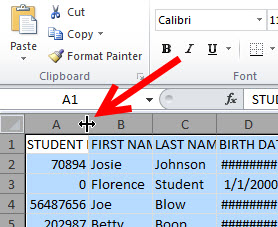
Next, just click on “Home” -> “Sort & Filter” -> “Filter” to set the auto-filtering:
Once this is complete, choose any filtering value you wish. For example, filtering based on grade levels is done by clicking the down-arrow at the top of the appropriate column and then eliminating all undesired grade levels:
Note the report is now filtered appropriately by removing all non-fourth-grade students:
Alternatively, you can sort data within any column by selecting the desired column and using the “Sort & Filter” button selections:
For more information or a quick reference guide on how to create a Custom Test Report, please contact your Field Services Coordinator.
Labels:
benchmark,
formative assessment,
Galileo reports
Monday, October 15, 2012
Do you know the benefits of implementing the Galileo Instructional Effectiveness Assessment System?
The premise behind instructional effectiveness initiatives is that good teaching and effective educational management can enhance student learning. The Galileo Instructional Effectiveness Assessment System (IEAS) provides users both analysis and reporting of student achievement data and tools, content, and data analysis to develop effective and defensible educator/administrator evaluation systems. The customizable tools in the IEAS are aligned to educator effectiveness scales such as the Interstate Teacher Assessment and Support Consortium (INTASC), Model Core Teaching Standards, the Interstate School Leaders Licensure Consortium (ISLLC) Educational Leadership Policy Standards, and individual state department of education standards. Development of the Galileo IEAS has been based both on our more than 25 years of experience and on the needs and requests of users
A brief summary of the benefits provided by the Galileo IEAS is outlined below. Further details regarding benefits are available in the 2012 white paper titled Instructional Effectiveness Assessment.
Benefits include:
We look forward to talking with you online and at events.
A brief summary of the benefits provided by the Galileo IEAS is outlined below. Further details regarding benefits are available in the 2012 white paper titled Instructional Effectiveness Assessment.
Benefits include:
- Reliable and valid IEAS assessments in math, reading/English language arts (ELA), science, and writing.
- Standards for non-state-tested grades and subjects are in the system, including subjects such as foreign languages and social studies - meaning instructional effectiveness (IE) assessments can be created and aligned to these subjects within Galileo using items resulting from the Community Item Banking and Assessment Development Project. As the banks are becoming robust, project participants may need to contribute items to the bank when building an assessment.
- Analysis techniques and reports to evaluate student achievement data in the context of educator evaluation.
- Support for IE assessment in non-state-tested content areas such as music, art, and physical education.
- Tools to design customized educator rating scales aligned to educator effectiveness scales such as the INTASC Model Core Teaching Standards, the ISLLC Educational Leadership Policy Standards, and individual state department of education standards.
- Tools to record and report on data from observations, interviews, and other data sources to rate each teacher and administrator on the elements in the rating scales.
- Tools with which each school district may customize the relative weights applied to evaluation scores as recommended by individual state departments of education. These tools allow districts to adjust the weights applied to student performance data and educator/administrator rating elements to determine final effectiveness scores.
- Algorithms and reporting tools that summarize student performance data and educator/administrator evaluation data from many sources to generate an Overall Evaluation Score for each teacher and administrator.
- visit the ATI website (ati-online.com)
- participate in an online demonstration by registering either through the website or by calling 1.877.442.5453 / 520.323.9033 to speak with a Field Services Coordinator
- visit us at
- 52nd Annual California Educational technology Professional Association (CETPA) Conference October 16-19 at the Monterey Convention Center, Exhibit #K16 in Monterey, California.
- Massachusetts Computer Using Educators and Massachusetts Association of School Superintendents Annual Technology Conference October 24 and 25 at the Gillette Stadium, Exhibit #418 in Foxborough, Massachusetts.
- 25th Annual Arizona Educational Research Association (AERO) Conference October 26 presenting the luncheon keynote,“Building a Research-Based Approach to Support Local Educational Agency Implementation of the Arizona Framework for Measuring Educator Effectiveness,” Phoenix, Arizona.
We look forward to talking with you online and at events.
Monday, October 8, 2012
Planning for Parent/Teacher Conferences
As the school year continues to roll on at an increasing pace, it is time to start thinking about one of the most important times of year in the classroom. In many cases we’ve run straight through the first quarter and are bearing down on the end of the first semester. Many schools are beginning to think about planning for parent/teacher conferences. So what are the best tools we can provide parents with for these meetings? There are a couple of reports and documents that teachers can bring with them to help illustrate to the parents or guardians where the student is and what he or she can work on.
Student Assessment History – The Assessment History Report is a useful tool to summarize the student’s full performance. The report can be run with benchmark, formative, and external test data available. The teachers can give the parents a nice snapshot of their student’s performance so far in the school year.
Individual Development Profile – This is another report that interested parents might find useful. This report is actually linked on the Student Assessment History Report, and it breaks down an individual student’s performance on each standard tested on the most recent assessment.
Student Multi-Test – As you may or may not be aware, a very informative report in Galileo is the Aggregate Multi-Test Report. This is report provides projections for student performance and places scores on a common scale, complete with Risk Analysis and a handy graph. What you may not be aware of is the fact that there is the exact same report that can be run on a specific student.
Psychometrics Quick Reference Guide – Now that the parents have seen the Student Assessment History and the Student Multi-Test reports, they may have a decent understanding of where their student stands, but they also might like some more information on how these developmental level scores are created and what they mean. The psychometrics quick reference guide – available within the Professional Development Forum within Galileo – will help to explain how these scores are generated.
Parent Quick Reference Guide – There are also many documents that can help a parent feel more involved in their student’s education, one such document is the parent-student center quick reference guide – available within the Professional Development Forum within Galileo – that walks the parent or guardian through the K-12 Student-Parent Center. For districts that choose to share class information, teacher information, notes, and more within the K-12 Student-Parent Center, this would serve as a great tool for outlining what type of information can be found there.
Ensuring that the teachers have the most important information at the ready and the ability to help relay that to the parents will help to get the parents more involved in their student’s education and open the lines for communication.
-Christopher Domschke
Field Services Coordinator
Student Assessment History – The Assessment History Report is a useful tool to summarize the student’s full performance. The report can be run with benchmark, formative, and external test data available. The teachers can give the parents a nice snapshot of their student’s performance so far in the school year.
Individual Development Profile – This is another report that interested parents might find useful. This report is actually linked on the Student Assessment History Report, and it breaks down an individual student’s performance on each standard tested on the most recent assessment.
Student Multi-Test – As you may or may not be aware, a very informative report in Galileo is the Aggregate Multi-Test Report. This is report provides projections for student performance and places scores on a common scale, complete with Risk Analysis and a handy graph. What you may not be aware of is the fact that there is the exact same report that can be run on a specific student.
Psychometrics Quick Reference Guide – Now that the parents have seen the Student Assessment History and the Student Multi-Test reports, they may have a decent understanding of where their student stands, but they also might like some more information on how these developmental level scores are created and what they mean. The psychometrics quick reference guide – available within the Professional Development Forum within Galileo – will help to explain how these scores are generated.
Parent Quick Reference Guide – There are also many documents that can help a parent feel more involved in their student’s education, one such document is the parent-student center quick reference guide – available within the Professional Development Forum within Galileo – that walks the parent or guardian through the K-12 Student-Parent Center. For districts that choose to share class information, teacher information, notes, and more within the K-12 Student-Parent Center, this would serve as a great tool for outlining what type of information can be found there.
Ensuring that the teachers have the most important information at the ready and the ability to help relay that to the parents will help to get the parents more involved in their student’s education and open the lines for communication.
-Christopher Domschke
Field Services Coordinator
Monday, October 1, 2012
ATI and the Head Start Portrait of Child Outcomes
The Head Start Portrait of Child Outcomes (Portrait) is a grass roots initiative with Assessment Technology Incorporated (ATI) in which Head Start programs join together, pool their data, and share information with the public about children's learning and development. The Portrait reflects the 11 Domains and 37 Domain Elements comprising the Head Start Child Development and Learning Framework (Framework) for children three to five years old.
The role of ATI is to continuously analyze and aggregate data gathered by programs and to display the data in reports documenting children's learning and progress on the Domains and Domain Elements. Portrait data are recorded online by Head Start programs and are available in real-time for reporting purposes. Thus, there is a unique opportunity to provide the Head Start community, researchers, policy-makers, and the public with a continuous and changing portrait of outcomes reflecting the course of children's learning throughout the program year.
Head Start programs throughout the nation are already using information on child outcomes in new ways to improve learning. It is the goal of participating programs and the goal of ATI that the information provided through the Head Start multi-state Portrait will be helpful to all of those individuals who are concerned with and dedicated to the challenge of promoting the development of our nation's children.
Register to participate in* or learn more about the Head Start Portrait of Child Outcomes
*By participating, your program's Galileo Online demographic and assessment data will be included in the aggregated data for the Portrait of Child Outcomes. Your program name will be listed as a participant, but no data specific to your program, classes, or children will be shared or identified.
The role of ATI is to continuously analyze and aggregate data gathered by programs and to display the data in reports documenting children's learning and progress on the Domains and Domain Elements. Portrait data are recorded online by Head Start programs and are available in real-time for reporting purposes. Thus, there is a unique opportunity to provide the Head Start community, researchers, policy-makers, and the public with a continuous and changing portrait of outcomes reflecting the course of children's learning throughout the program year.
Head Start programs throughout the nation are already using information on child outcomes in new ways to improve learning. It is the goal of participating programs and the goal of ATI that the information provided through the Head Start multi-state Portrait will be helpful to all of those individuals who are concerned with and dedicated to the challenge of promoting the development of our nation's children.
Register to participate in* or learn more about the Head Start Portrait of Child Outcomes
*By participating, your program's Galileo Online demographic and assessment data will be included in the aggregated data for the Portrait of Child Outcomes. Your program name will be listed as a participant, but no data specific to your program, classes, or children will be shared or identified.
Labels:
Galileo Pre-K Online,
Portrait
Subscribe to:
Comments (Atom)








